全部的 K8S学习笔记总目录,请点击查看。
helm 是 k8s 的包管理工具,类似于 yum/apt/homebrew。
Helm的安装和使用
认识Helm
Helm的重要概念有以下几个:
- chart,应用的信息集合,包括各种对象的配置模板、参数定义、依赖关系、文档说明等
- Repository,chart仓库,存储chart的地方,并且提供了一个该 Repository 的 Chart 包的清单文件以供查询。Helm 可以同时管理多个不同的 Repository。
- release, 当 chart 被安装到 kubernetes 集群,就生成了一个 release , 是 chart 的运行实例,代表了一个正在运行的应用
helm 是包管理工具,包就是指 chart,helm 能够:
- 从零创建chart
- 与仓库交互,拉取、保存、更新 chart
- 在kubernetes集群中安装、卸载 release
- 更新、回滚、测试 release
安装
下载最新的稳定版本:https://get.helm.sh/helm-v3.2.4-linux-amd64.tar.gz
1 | # k8s-master节点 |
入门实践1:使用helm安装wordpress应用
1 | # helm 搜索chart包 |
入门实践2:新建nginx的chart并安装
1 | $ helm create nginx |
Chart的模板语法及开发
接下来我们分析一下nginx的chart实现分析,然后总结出chart的开发规范。
Chart的目录结构
1 | $ tree nginx/ |
很明显,资源清单都在templates中,数据来源于values.yaml,安装的过程就是将模板与数据融合成k8s可识别的资源清单,然后部署到k8s环境中。
1 | # 查看模板渲染后的资源清单 |
分析模板文件的实现
引用命名模板并传递作用域
1 | {{ include "nginx.fullname" . }} |
include从_helpers.tpl中引用命名模板,并传递顶级作用域.
内置对象
1 | .Values |
Release:该对象描述了 release 本身的相关信息,它内部有几个对象:Release.Name:release 名称Release.Namespace:release 安装到的命名空间Release.IsUpgrade:如果当前操作是升级或回滚,则该值为 trueRelease.IsInstall:如果当前操作是安装,则将其设置为 trueRelease.Revision:release 的 revision 版本号,在安装的时候,值为1,每次升级或回滚都会增加Release.Service:渲染当前模板的服务,在 Helm 上,实际上该值始终为 Helm
Values:从values.yaml文件和用户提供的 values 文件传递到模板的 Values 值Chart:获取Chart.yaml文件的内容,该文件中的任何数据都可以访问,例如{{ .Chart.Name }}-{{ .Chart.Version}}可以渲染成mychart-0.1.0
模板定义
1 | {{- define "nginx.fullname" -}} |
示例
1 | apiVersion: v1 |
渲染完后是:
1 | apiVersion: v1 |
去掉空格
{{- }}去掉左边的空格及换行{{ -}}去掉右侧的空格及换行
管道及方法
trunc表示字符串截取,63作为参数传递给trunc方法,trimSuffix表示去掉
-后缀1
{{- .Values.fullnameOverride | trunc 63 | trimSuffix "-" }}
nindent表示前面的空格数
1
2
3selector:
matchLabels:
{{- include "nginx.selectorLabels" . | nindent 6 }}lower表示将内容小写,quote表示用双引号引起来
1
value: {{ include "mytpl" . | lower | quote }}
条件判断语句每个if对应一个end
1
2
3
4
5{{- if .Values.fullnameOverride }}
...
{{- else }}
...
{{- end }}通常用来根据values.yaml中定义的开关来控制模板中的显示:
1
2
3{{- if not .Values.autoscaling.enabled }}
replicas: {{ .Values.replicaCount }}
{{- end }}定义变量,模板中可以通过变量名字去引用
1
{{- $name := default .Chart.Name .Values.nameOverride }}
遍历values的数据
1
2
3
4{{- with .Values.nodeSelector }}
nodeSelector:
{{- toYaml . | nindent 8 }}
{{- end }}toYaml处理值中的转义及特殊字符, “kubernetes.io/role”=master , name=”value1,value2” 类似的情况
default设置默认值
1
image: "{{ .Values.image.repository }}:{{ .Values.image.tag | default .Chart.AppVersion }}"
更多语法参考:
https://helm.sh/docs/topics/charts/
Helm 使用
Helm template
hpa.yaml
1 | {{- if .Values.autoscaling.enabled }} |
赋值方式
创建Release的时候赋值
set的方式
1
2# 改变副本数和resource值
$ helm install nginx-2 ./nginx --set replicaCount=2 --set resources.limits.cpu=200m --set resources.limits.memory=256Mivalue文件的方式
1
2
3
4
5
6
7
8
9
10
11
12
13
14
15
16
17
18
19
20
21$ cat nginx-values.yaml
resources:
limits:
cpu: 100m
memory: 128Mi
requests:
cpu: 100m
memory: 128Mi
autoscaling:
enabled: true
minReplicas: 1
maxReplicas: 3
targetCPUUtilizationPercentage: 80
ingress:
enabled: true
hosts:
- host: chart-example.test.com
paths:
- /
$ helm install -f nginx-values.yaml nginx-3 ./nginx
查看渲染后的资源清单
使用helm template查看渲染模板
1 | $ helm -n test template nginx ./nginx --set replicaCount=2 --set image.tag=alpine --set autoscaling.enabled=true |
实战:使用Helm部署Harbor镜像及chart仓库
harbor架构
架构 https://github.com/goharbor/harbor/wiki/Architecture-Overview-of-Harbor
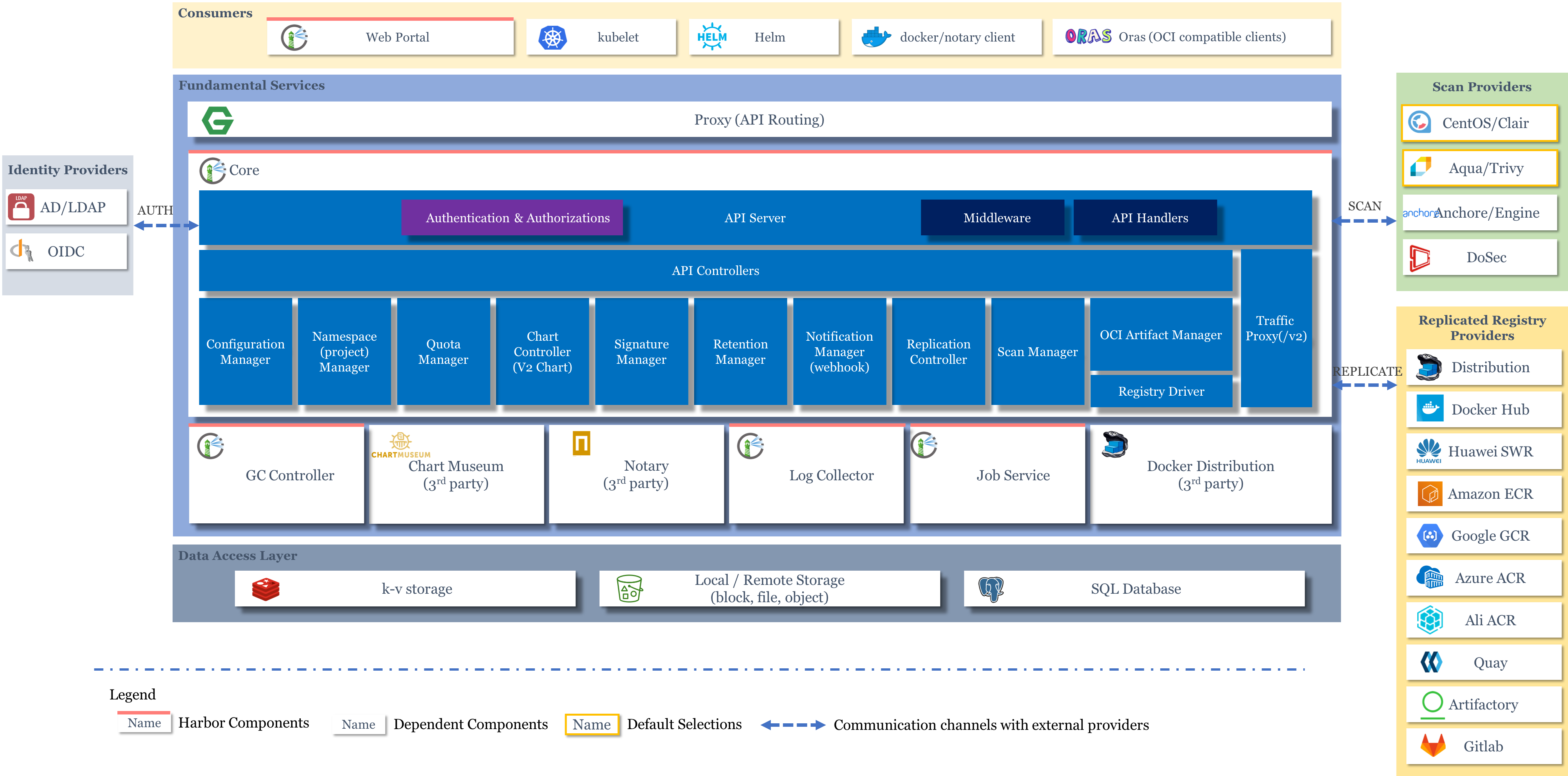
- Core,核心组件
- API Server,接收处理用户请求
- Config Manager :所有系统的配置,比如认证、邮件、证书配置等
- Project Manager:项目管理
- Quota Manager :配额管理
- Chart Controller:chart管理
- Replication Controller :镜像副本控制器,可以与不同类型的仓库实现镜像同步
- Distribution (docker registry)
- Docker Hub
- …
- Scan Manager :扫描管理,引入第三方组件,进行镜像安全扫描
- Registry Driver :镜像仓库驱动,目前使用docker registry
- Job Service,执行异步任务,如同步镜像信息
- Log Collector,统一日志收集器,收集各模块日志
- GC Controller
- Chart Museum,chart仓库服务,第三方
- Docker Registry,镜像仓库服务
- kv-storage,redis缓存服务,job service使用,存储job metadata
- local/remote storage,存储服务,比较镜像存储
- SQL Database,postgresl,存储用户、项目等元数据
通常用作企业级镜像仓库服务,实际功能强大很多。
组件众多,因此使用helm部署
准备repo
1 | # 添加harbor chart仓库 |
创建pvc
1 | $ kubectl create namespace harbor |
修改helm配置
修改harbor配置:
ingress访问的配置(36行和46行)
1
2
3
4
5
6
7
8
9
10
11
12
13ingress:
hosts:
core: core.harbor.domain
notary: notary.harbor.domain
# set to the type of ingress controller if it has specific requirements.
# leave as `default` for most ingress controllers.
# set to `gce` if using the GCE ingress controller
# set to `ncp` if using the NCP (NSX-T Container Plugin) ingress controller
# set to `alb` if using the ALB ingress controller
controller: default
## Allow .Capabilities.KubeVersion.Version to be overridden while creating ingress
kubeVersionOverride: ""
className: "nginx"externalURL,web访问入口,和ingress的域名相同(126行)
1
126 externalURL: https://harbor.test.com
持久化,使用PVC对接的nfs(215,220,225,227,249,251,258,260)
1
2
3
4
5
6
7
8
9
10
11
12
13
14
15
16
17
18
19
20
21
22
23
24
25
26
27
28
29
30
31
32
33
34
35
36
37
38
39
40
41
42
43
44
45
46
47
48
49
50
51
52
53
54204 persistence:
205 enabled: true
206 # Setting it to "keep" to avoid removing PVCs during a helm delete
207 # operation. Leaving it empty will delete PVCs after the chart deleted
208 # (this does not apply for PVCs that are created for internal database
209 # and redis components, i.e. they are never deleted automatically)
210 resourcePolicy: "keep"
211 persistentVolumeClaim:
212 registry:
213 # Use the existing PVC which must be created manually before bound,
214 # and specify the "subPath" if the PVC is shared with other components
215 existingClaim: "harbor-data"
216 # Specify the "storageClass" used to provision the volume. Or the default
217 # StorageClass will be used (the default).
218 # Set it to "-" to disable dynamic provisioning
219 storageClass: ""
220 subPath: "registry"
221 accessMode: ReadWriteOnce
222 size: 5Gi
223 annotations: {}
224 chartmuseum:
225 existingClaim: "harbor-data"
226 storageClass: ""
227 subPath: "chartmuseum"
228 accessMode: ReadWriteOnce
229 size: 5Gi
230 annotations: {}
246 # If external database is used, the following settings for database will
247 # be ignored
248 database:
249 existingClaim: "harbor-data"
250 storageClass: ""
251 subPath: "database"
252 accessMode: ReadWriteOnce
253 size: 1Gi
254 annotations: {}
255 # If external Redis is used, the following settings for Redis will
256 # be ignored
257 redis:
258 existingClaim: "harbor-data"
259 storageClass: ""
260 subPath: "redis"
261 accessMode: ReadWriteOnce
262 size: 1Gi
263 annotations: {}
264 trivy:
265 existingClaim: "harbor-data"
266 storageClass: ""
267 subPath: "trivy"
268 accessMode: ReadWriteOnce
269 size: 5Gi
270 annotations: {}管理员账户密码(382行)
1
382 harborAdminPassword: "Harbor12345!"
trivy、notary漏洞扫描组件,暂不启用(639,711行)
1
2
3
4
5
6
7
8
9
10
11
12
13
14
15
16637 trivy:
638 # enabled the flag to enable Trivy scanner
639 enabled: false
640 image:
641 # repository the repository for Trivy adapter image
642 repository: goharbor/trivy-adapter-photon
643 # tag the tag for Trivy adapter image
644 tag: v2.6.2
710 notary:
711 enabled: false
712 server:
713 # set the service account to be used, default if left empty
714 serviceAccountName: ""
715 # mount the service account token
716 automountServiceAccountToken: false
helm创建
1 | # 使用本地chart安装 |
推送镜像到Harbor仓库
配置hosts及docker非安全仓库:
1 | $ cat /etc/hosts |
推送chart到Harbor仓库
helm3默认没有安装helm push插件,需要手动安装。插件地址 https://github.com/chartmuseum/helm-push
安装插件
在线安装
1 | $ helm plugin install https://github.com/chartmuseum/helm-push |
离线安装
1 | $ mkdir helm-push |
添加repo
1 | $ helm repo add myharbor https://harbor.test.com/chartrepo/test |
推送chart到仓库:
1 | $ helm push harbor test --ca-file=harbor.ca.crt -u admin -p Harbor12345! |
实战:使用Helm部署NFS StorageClass
准备repo
1 | # 添加nfs-subdir-external-provisioner chart仓库 |
修改helm配置
这里我们之前创建了nfs服务器,服务器地址是192.168.100.1,共享目录是/,因此我们修改对应的配置即可。
1 | $ tar xf nfs-subdir-external-provisioner-4.0.18.tgz |
helm创建
1 | # 创建命名空间 |
确认StorageClass
1 | # 查看pod运行情况 |
实战:使用Helm部署Ingress Controller
准备repo
1 | # 添加ingress-nginx chart仓库 |
修改helm配置
1 | $ tar xf ingress-nginx-4.8.3.tgz |
helm创建
1 | # 给节点打标签,所有想要部署ingress-controller的节点都需要打上该标签 |
确认Ingress Controller
1 | # 查看pod运行情况 |